This guide will help you set up your Facebook account so the Kotaqx Poster plugin can automatically repost your WordPress content to your Facebook Page.
To complete the setup, you will need the following:
- Facebook App ID
- Facebook App Secret
- Facebook Access Token
- Facebook Page ID
Step-by-Step Guide
1. Create a Facebook App
You need to create a Facebook App to access the necessary credentials.
- Go to the Facebook Developers Portal.
- Log in with your Facebook account.
- Click on “My Apps” > “Create App”.
- In App details, fill in the required information.
- In Use cases, select
Manage everything on your Page. - Click Next and complete the form.
If you already have the app, then you just need to Add Use cases to your app. (go to Use Cases > Add use cases > select Manage everything on your Page)
2. Get Your App ID and App Secret
- Once the app is created, you’ll be redirected to the App Dashboard.
- In the Settings > Basic menu:
- Copy your App ID.
- Click “Show” next to App Secret and copy it.
Keep your App Secret private. Never share it.
3. Set Permissions for Your Facebook App
To allow Kotaqx Poster to post on your behalf, you must grant the required permissions to your Facebook App.
- In your Facebook App Dashboard, go to the left panel
- Click Use Cases, then choose “Manage everything on your Page”
- Click Customize
- Add the following permissions:
pages_manage_postspages_manage_metadatapages_read_engagementpages_show_list
These permissions are essential for Kotaqx Poster to post content, read engagement data, and list your pages for selection.
4. Get Your User Access Token & Facebook Page ID
Go to the Graph API Explorer.
- Type
me/accounts - Click Submit button.
- Copy the access_token shown in the output.
Make sure you copy the whole value, for example:EAAOZBjj164HkBO431Xpf68bkds0ZAhz0LFcJN0fxtvqInZBhzHCsrckQdK8ZAI0NlZAwEZBE59PWbMv6K1mrzBrFsaZA9ZBEKmLh9mpEBBMXpk4jbguvkSyZCXiGw6ZBSh5i5Hvu6lZATyeoGVdh07RDWbqCCoDRJFXg7phYZA1Yi2wyRCPFYPWoLNcMbh8MBxNZA7o0YyXDLgKgqJNjlTeJDw9z7mC2E4uD4B4xi - Copy the id shown in the output.
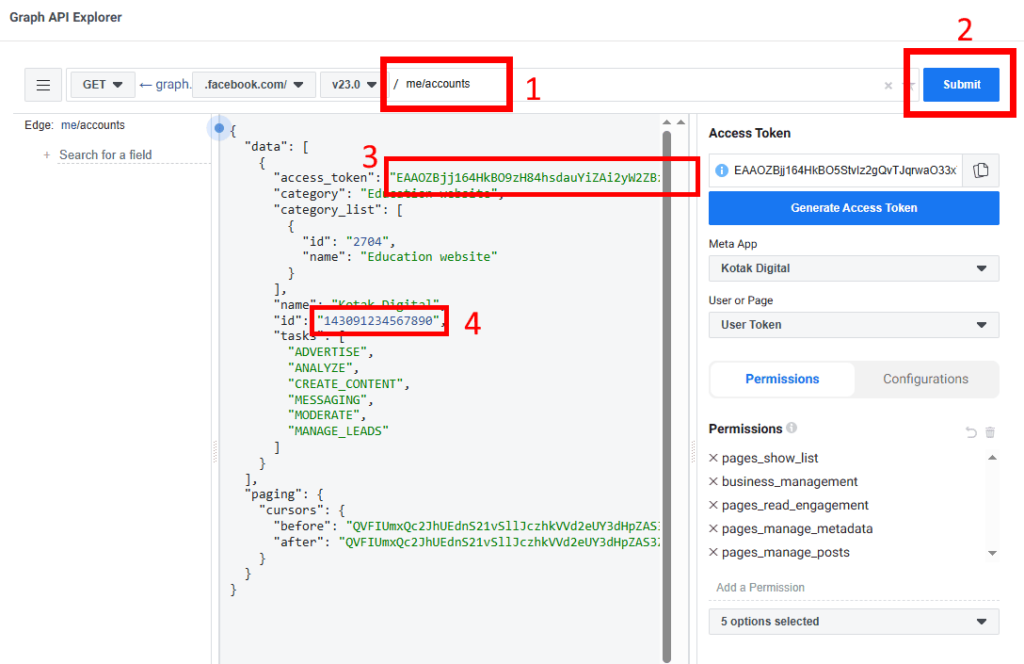
5. Add Credentials to Kotaqx Poster Plugin
Now that you have all four required credentials:
- Facebook App ID
- Facebook App Secret
- Access Token
- Page ID
Paste them into the Kotaqx Poster plugin settings under Facebook Integration.
6. Final Step: Exchange Token for Long-Lived Access
After entering all your credentials into the plugin settings, click the [Exchange Token] button.
This button will:
- Take your short-lived access token
- Communicate with Facebook’s API
- Automatically exchange it for a long-lived access token
Once successful:
- Your new long-lived token will be saved automatically
- You will see a “Connected” or success confirmation message
- The Facebook integration is now active and ready to use
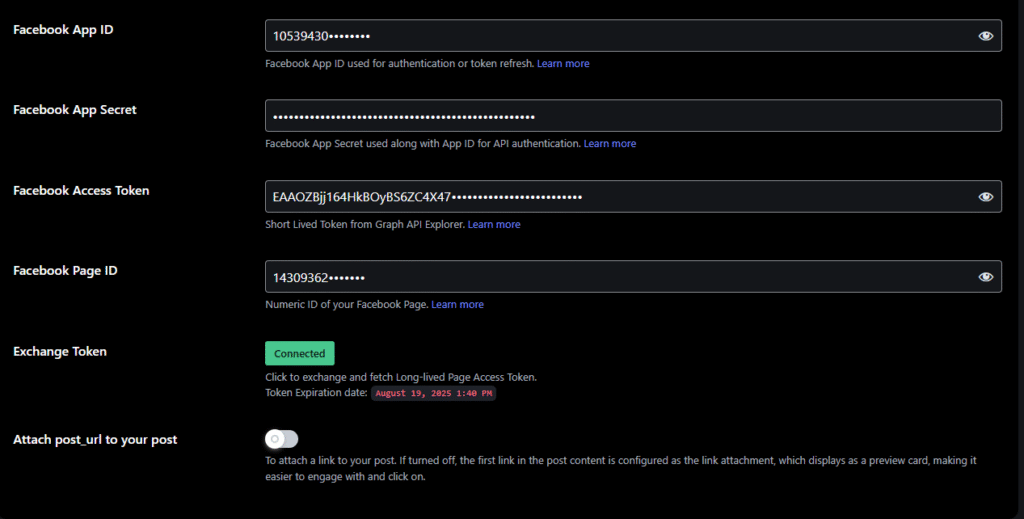
You only need to do this once — unless your token expires or is revoked later.