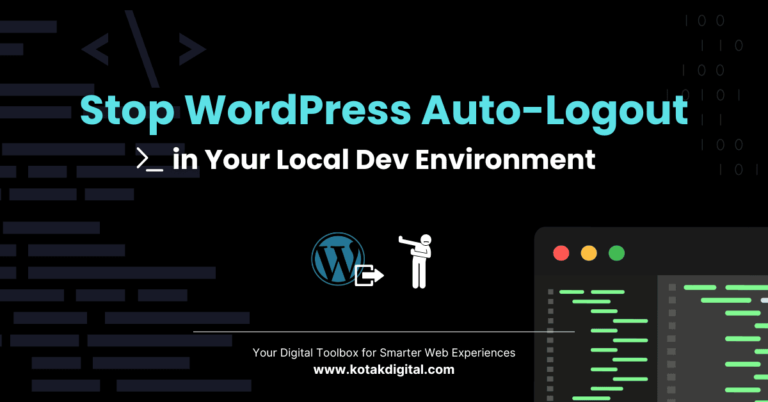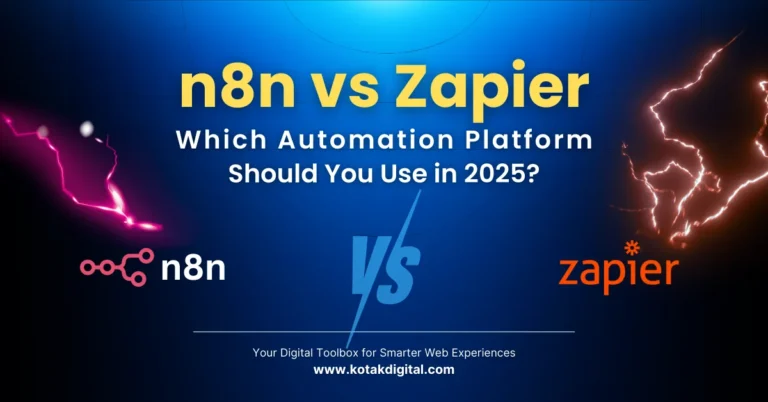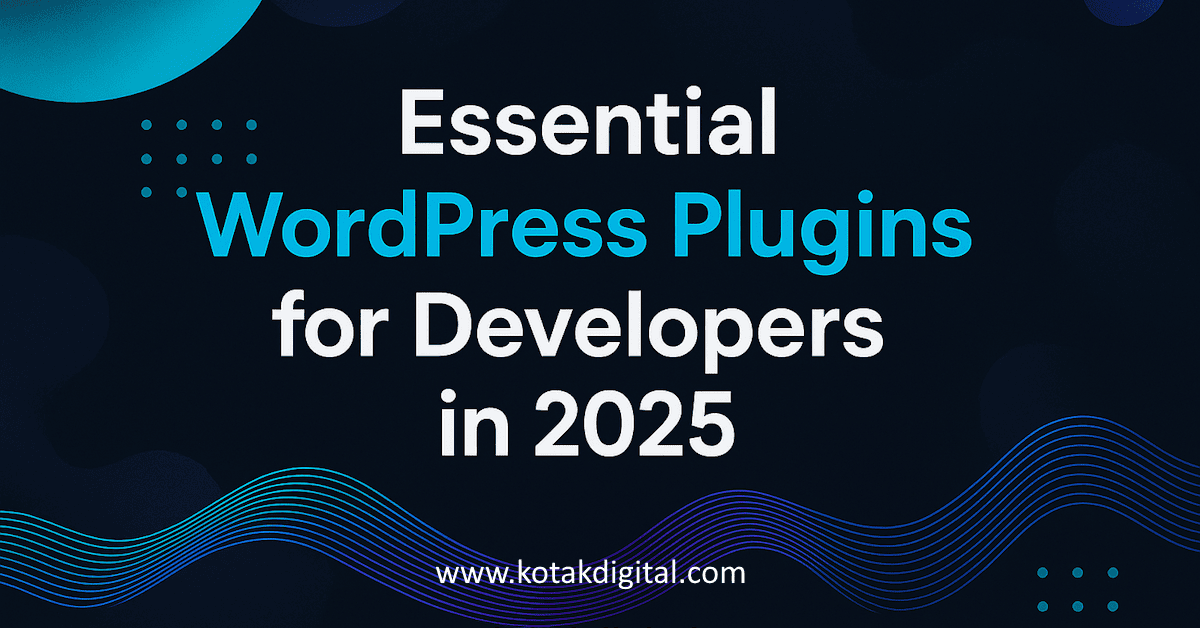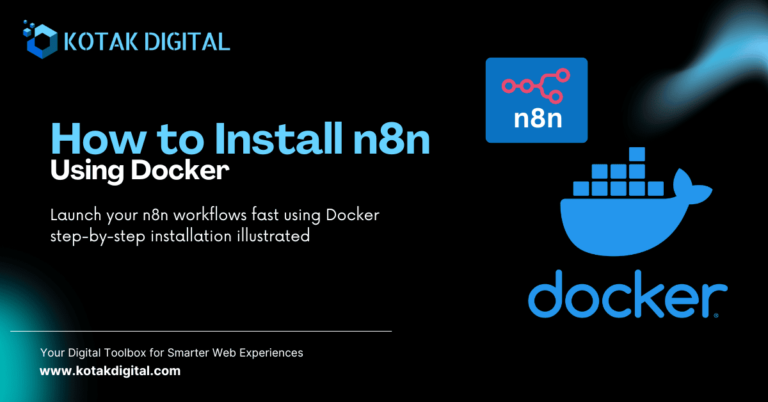When managing a WordPress website, especially if you care about SEO and social sharing optimization, you’ve likely encountered additional meta tags that are automatically added to your site’s <head>. Some of these include twitter:label1, twitter:data1, twitter:label2, and twitter:data2. While they may serve a purpose for certain scenarios, many webmasters and developers find them unnecessary or even confusing. In some cases, the values inside these tags are incorrect, irrelevant, or simply not needed. This often leads to the question: how do I remove these Twitter meta tags in WordPress if I’m using Rank Math SEO plugin?
If you’re a web developer or someone who maintains a personal website, this issue may sound familiar. The problem is not critical, but it can clutter your site’s meta output and possibly affect how your content appears on Twitter or other platforms that rely on Open Graph and Twitter Card data. In this post, Kotak Digital will walk through the background of these Twitter meta tags, why you might want to remove them, and the exact steps to disable them using Rank Math — without touching a single line of code. As a bonus, we’ll also show you how to achieve the same thing in Yoast SEO.
Table of Contents
What Are twitter:label and twitter:data Meta Tags?
Twitter Cards use meta tags to enhance how links from your website appear when shared on Twitter. They can include elements such as a title, description, image, and additional fields like twitter:label1, twitter:data1, twitter:label2, and twitter:data2. These custom data labels are sometimes automatically generated by SEO plugins, including Rank Math and Yoast.
While they may be useful for certain structured data scenarios (like showing product price, author, or custom fields), not every website needs them. In fact, many users find that the extra tags show data they don’t want to display publicly.
Reasons you might want to remove these tags:
- The values are incorrect or misleading.
- You don’t want extra meta tags bloating your website’s <head>.
- You prefer a clean and minimal Open Graph/Twitter Card setup.
- You’re experiencing conflicts with other plugins or themes.
Why This Matters for Developers and Site Owners
For developers, controlling the output of meta tags is part of delivering a high-quality, standards-compliant website. Unnecessary tags can:
- Confuse social media platforms when parsing your content.
- Display unintended or irrelevant information when someone shares your page.
- Add complexity when debugging SEO and sharing previews.
For personal bloggers and site owners, it’s about control and presentation. You want your website to appear exactly how you intend when it’s shared across platforms, without random extra data.
The good news is: Rank Math makes it very easy to disable these meta tags — you just need to know where to look.
How to Disable Extra Twitter Meta Tags in Rank Math
After some trial and error, the solution turns out to be surprisingly simple. Here’s the step-by-step guide:
Step 1: Enable Advanced Mode in Rank Math
Go to Rank Math > Dashboard. In the top-right corner, switch from Easy Mode to Advanced Mode.
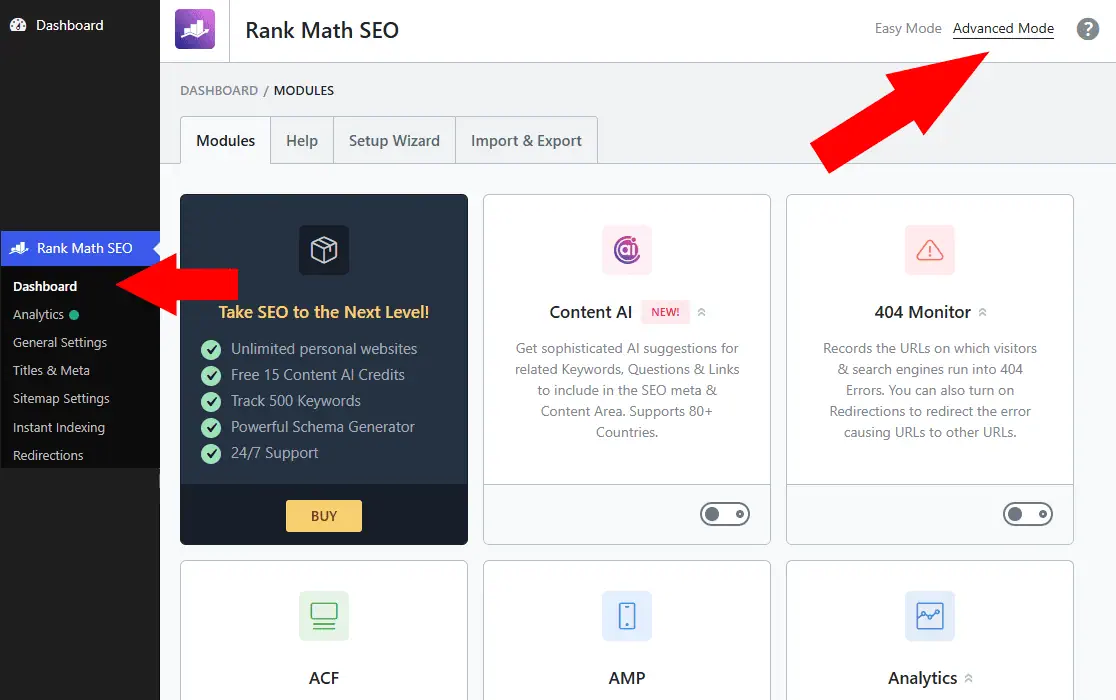
Step 2: Navigate to Titles & Meta
Once Advanced Mode is enabled, go to Rank Math > Titles & Meta.
Step 3: Adjust Post Type Settings
Scroll down to the Post Type section. Here, you’ll see multiple options depending on your website setup (e.g., Posts, Pages, Custom Post Types).
For each post type where you don’t want the twitter:label1, twitter:data1, twitter:label2, and twitter:data2 tags to appear, look for the option called Slack Enhanced Sharing.
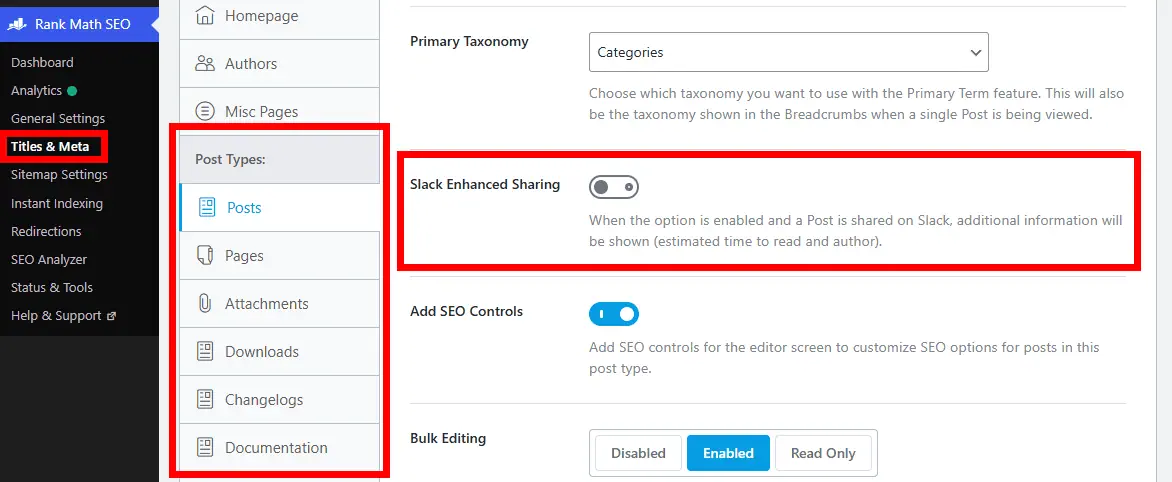
Step 4: Disable Slack Enhanced Sharing
Simply turn off the Slack Enhanced Sharing option. This feature, when enabled, adds extra meta tags for Slack (and indirectly, for Twitter too). Disabling it removes those Twitter meta tags from your site’s head.
Do this for all post types where you don’t want the tags to appear.
Step 5: Save Changes and Verify
Scroll down and hit Save Changes. Once done, clear your site cache (if you’re using a caching plugin) and recheck your site’s source code.
You should now see that the twitter:label1, twitter:data1, twitter:label2, and twitter:data2 meta tags are no longer present.
Bonus: How to Remove These Tags in Yoast SEO
If you’re using Yoast SEO instead of Rank Math, the steps are also straightforward:
- Go to WordPress Dashboard > Yoast SEO > Settings > General.
- Navigate to Site Features.
- Find Social sharing > Slack sharing.
- Disable Slack sharing and save the settings.
That’s it — those extra Twitter meta tags will be gone.
Best Practices After Removing These Meta Tags
Once you’ve successfully removed the tags, here are a few best practices to ensure your Twitter Cards and Open Graph data remain optimized:
- Validate with Twitter Card Validator: Use Twitter’s Card Validator to confirm that your pages display correctly.
- Check Facebook Sharing Debugger: Since Slack and Twitter both rely on Open Graph, it’s wise to check the Facebook Sharing Debugger as well.
- Keep Titles and Descriptions Relevant: Ensure your SEO titles and meta descriptions are concise and meaningful.
- Monitor Changes After Plugin Updates: Sometimes updates reintroduce features or settings, so keep an eye on your site output after major plugin updates.
Conclusion
Removing the twitter:label1, twitter:data1, twitter:label2, and twitter:data2 meta tags in WordPress is easier than it looks. With Rank Math, you don’t need to write custom code or use filters. All it takes is enabling Advanced Mode, going to Titles & Meta, and disabling the Slack Enhanced Sharing option for your post types. For Yoast SEO, simply disable Slack sharing under Site Features.
This simple fix ensures that your site’s metadata remains clean, accurate, and aligned with your branding. Whether you’re a developer fine-tuning the performance of a client’s site or a personal blogger who wants full control over how your posts look when shared, this small adjustment can make a noticeable difference.
By taking control of your meta output, you’re also improving your SEO hygiene — and in the world of search engine optimization, even small tweaks can add up to big improvements.
Have you removed these Twitter meta tags from your site? Share your experience in the comments below, and let us know if you ran into any issues or found alternative solutions!