Adding a review in Review Booster is a simple process. Follow the steps below to submit your review for a course.
Step 1: Access the Review Section
Log in to your WordPress admin dashboard. In the left-hand menu, locate and click on Tutor LMS Review to access the review management page.
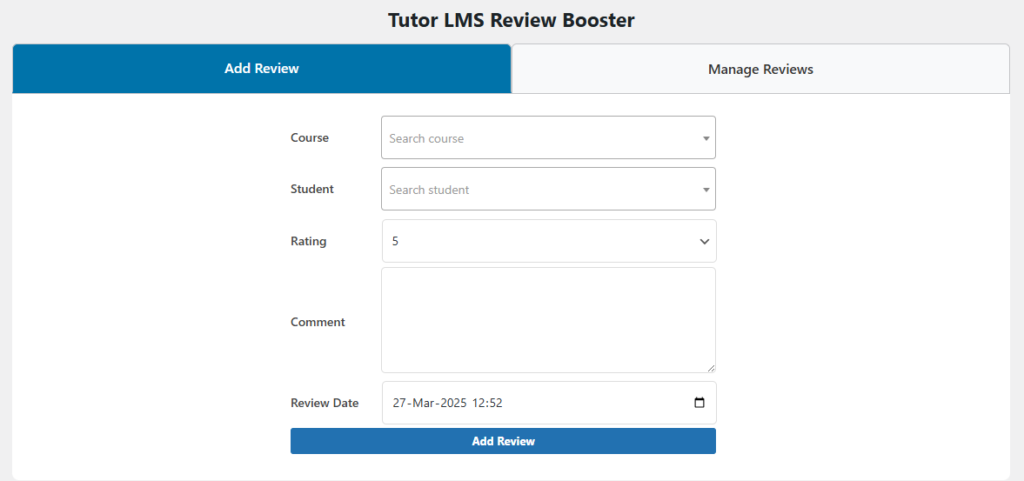
Step 2: Fill in the Review Form
Once you’re on the Tutor LMS Review page, you will see a form with the following fields:
- Course: Select the course you want to review.
- Student: Choose the student who is submitting the review.
- Rating: Select a rating from 1 to 5.
- Date: Pick the date of the review.
- Comment: Enter the review content.
After filling in the necessary details, click the Add Review button. A toast notification will appear on the right side of the screen, confirming that the review has been successfully submitted.
Note: The Course and Student fields will remain filled after submission so you can easily add another review without re-entering these details.