Kodi Poster supports automatic reposting to Discord via Webhook URLs, allowing you to send your WordPress posts directly to a Discord channel.
Step 1: Create a Discord Webhook
To connect your WordPress site to Discord, you’ll first need a Webhook URL from your Discord server.
Here’s how to get it:
- Open Discord and go to your server.
- Navigate to the channel where you want the posts to appear.
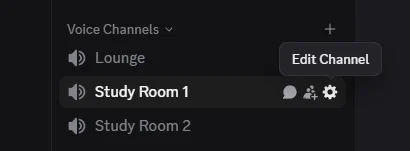
- Click Edit Channel — the gear icon (⚙️) next to the channel name.
- Go to the Integrations tab and click “Create Webhook”.
- Select your new Webhook.
- Set a name and optionally an avatar for the webhook.
- Click Copy Webhook URL — you’ll need it in the next step.
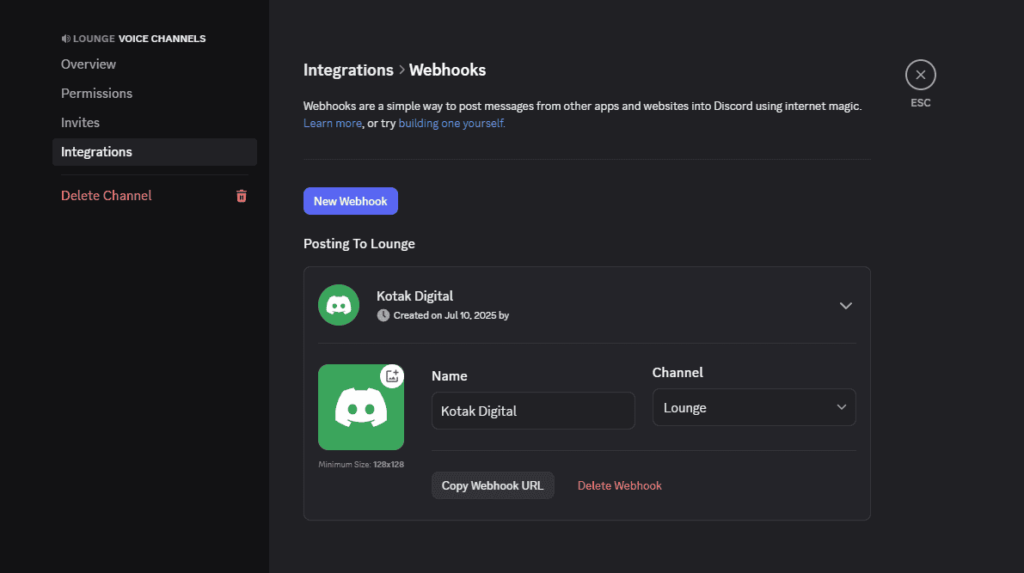
Step 2: Enter the Webhook in Kodi Poster
- In your WordPress Admin Dashboard, go to:
Kodi Poster > Auto Repost tab - Select Discord from the platform options.
- Paste your copied Webhook URL into the provided field.
- Click Save Settings to complete the setup.
Done!
Now, Kodi Poster is ready to reposts to your selected Discord channel via the webhook you provided.