Kodi Poster supports automatic reposting to Twitter (X), allowing you to share your WordPress content directly to your followers. Follow the steps below to connect your Twitter/X account.
Step 1: Get Your Twitter/X API Credentials
To enable integration, you’ll need two credentials from your Twitter/X Developer account:
- API Key
- API Secret
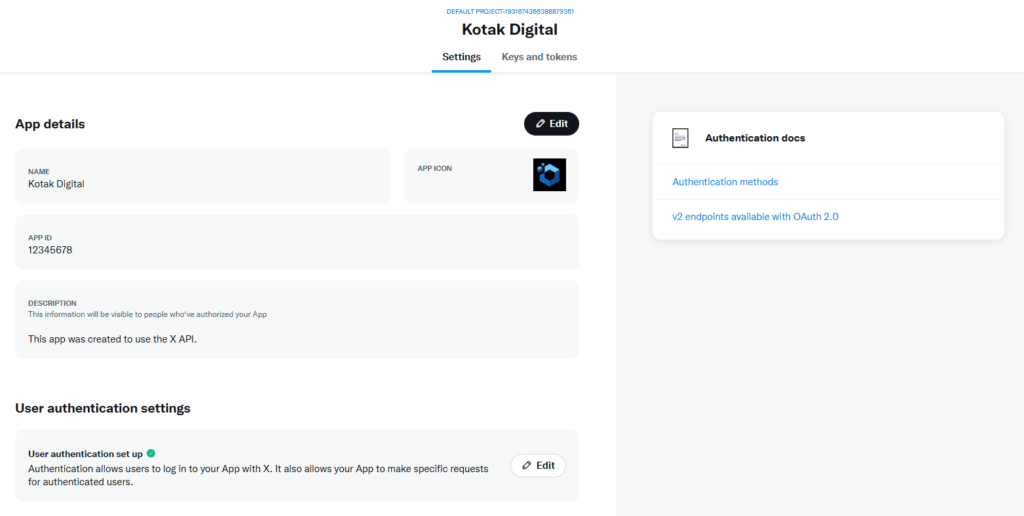
Here’s how to obtain them:
- Go to the Twitter Developer Portal.
- Create a new project and app (or use an existing one).
- Under your app settings, navigate to the Keys and Tokens section.
- Copy the API Key and API Secret Key (or Regenerate one).
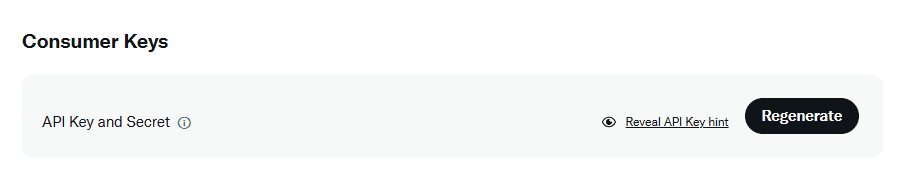
⚠️ Make sure to save these credentials securely. You’ll need them in the next step.
Step 2: User Authentication Settings
- Under your app settings, scroll down to User Authentication Settings, and click Edit button.
- Set the App permission to Read and write.
- Set the Type of App to Web App, Automated App or Bot.
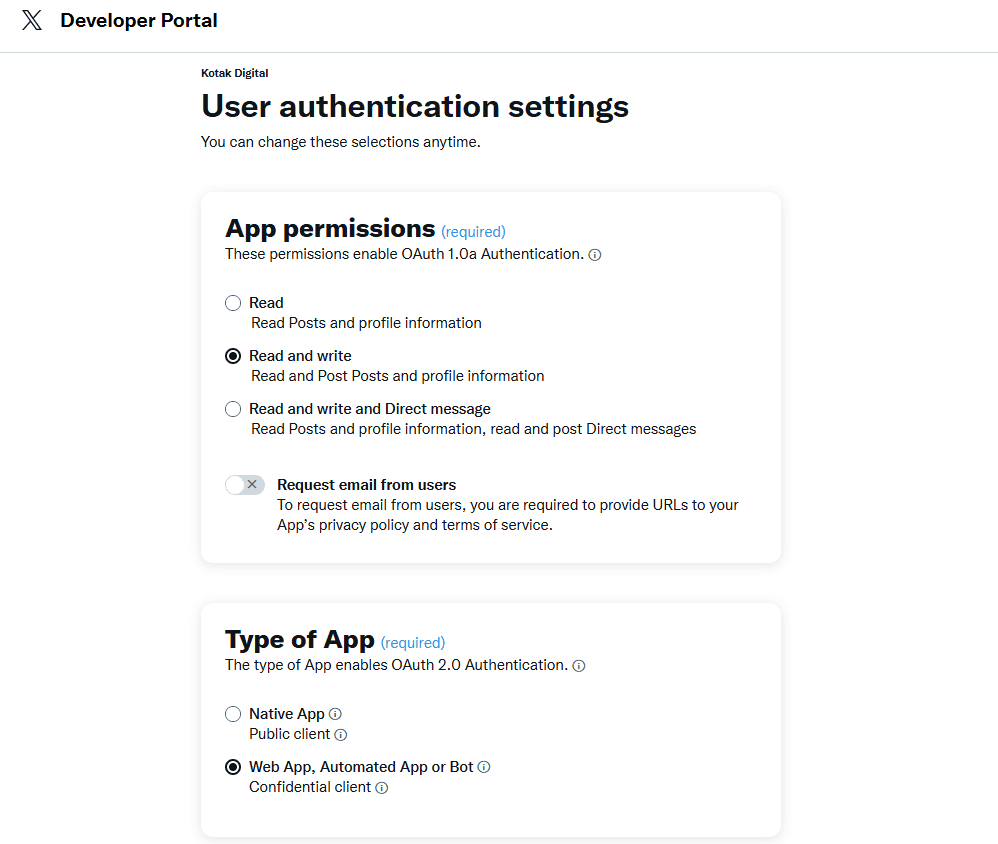
Some Twitter apps may require a Callback URI (Redirect URL). You can find the correct URL in the plugin settings:
- Go to your WordPress Admin Dashboard > Kodi Poster > Auto Repost tab.
- Copy the Callback URI displayed there.
- The format is:
https://yourwebsite.com/wp-admin/admin.php/?page=kodi-poster-settings
Replace yourwebsite.com with your actual domain.
- The format is:
- Back to Twitter/X, paste it under the App info > Callback URI / Redirect URL.
- Fill the Website URL field with your website URL.
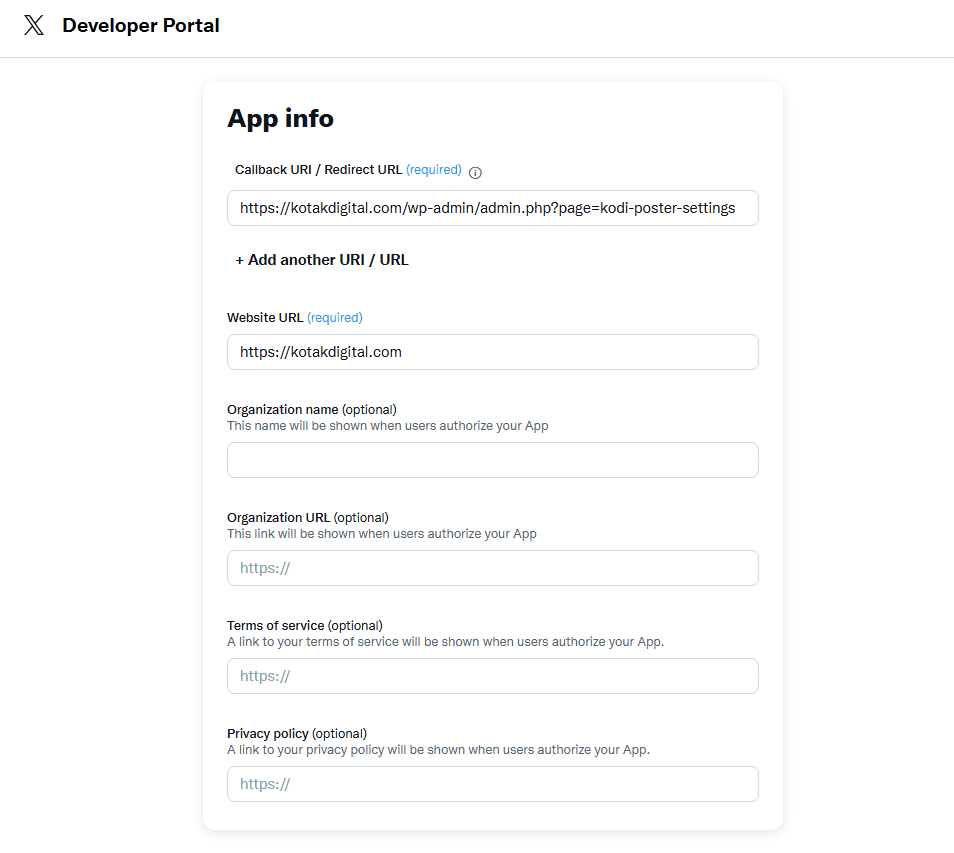
Step 3: Enter Credentials in Kodi Poster
- In your WordPress Admin Dashboard, go to:
Kodi Poster > Auto Repost tab - From the social media platform options, select Twitter/X.
- Paste your API Key and API Secret into the provided fields.
- Click the “Authorize” button.
Step 4: Authorize the App with Twitter/X
Once you click Authorize, you will be redirected to Twitter/X to authenticate and grant permission to the app.
- Log in to your Twitter/X account (if you’re not already logged in).
- Approve the requested permissions.
After successful authentication, you will be automatically redirected back to the Kodi Poster plugin page.
Done!
Once authorized, Kodi Poster will be ready to automatically repost your content to Twitter/X.